How to Jailbreak iOS 4.2.1 on iPhone, iPad or iPod Touch Featured
- Written by Alen
- Be the first to comment!
- font size decrease font size increase font size

Apple shipped its long-awaited iOS 4.2.1 update for the iPad, iPhone and iPod Touch, which was the first major upgrade for the iPad since its launch earlier this year.
Finally, iPad users have access to features like multitasking, app folders, threaded messaging and a Unified Inbox, thanks to this update. It also delivered new features called AirPrint and AirPlay to all iOS devices, the former for printing from mobile devices and the latter for streaming between mobile devices and Apple TV or other AirPlay-enabled hardware. But for iPhone jailbreakers, there's only one question that comes to mind when a new upgrade is released: can you jailbreak it? The answer this time is yes you can - and there's no waiting to do so! However, iPhone users may want to hold off on this one. Here's why:
Although the 4.2.1 software can be jailbroken using the iPhone Dev Team's redsn0w hacking tool, this time around it's what's known as a "tethered" jailbreak, at least on newer Apple devices. What that means is that if your phone ever loses power or you need to reboot your device, you have to connect it to your computer (i.e. "tether" it) in order to keep the device jailbroken. Failure to do so will result in the device resetting to an un-jailbroken state. If, for some reason, you aren't able to reboot the device while tethered, you can still recover your jailbreak by connecting it again to your computer and then booting it using redsn0w.
Simply put, it's a huge pain. So unless you really need 4.2.1's AirPlay or AirPrint features, we would suggest iPhone users hold off on this one, as an untethered (read: "normal") jailbreak is in the works now. Being "tethered" is less of a hassle on iPod Touch and iPad, however, as maintaining a jailbreak isn't as mission-critical on these devices. Nor are these devices as likely to be completely drained of battery juice like the iPhone is, especially if you make a lot of phone calls. In other words, it's up to you on this one - jailbreak if you must or wait to upgrade. The good news is that you can still upgrade your iPad to iOS 4.2.1 to take advantage of all the new features but not have to install the same software on your iPhone. iTunes will prompt you when you connect an iPad to your computer to upgrade and you can proceed normally. When you connect your iPhone, you can just say "no" to the same prompt with no harm done. You can continue using your iPhone as usual, syncing files, etc., while still maintaining the jailbreak you already have.
However, if you're determined to proceed with the jailbreak, despite our warnings, here's how you do it:
01.Download the redsn0w software: Mac or Windows version (more mirrors are listed on the Dev Team blog)
02.Upgrade to iTunes 10.1 if you haven't already.
03.Install the iOS 4.2.1 firmware via iTunes as usual.
04.Run the redsn0w software executable.
05.Redsn0w will ask you to select your IPSW file for your current firmware. Point it to one of the following, depending on your OS:
- Mac OS X: /~/Library/iTunes/iPad Software Updates (or iPhone/iPod Software Updates, as the case may be)
- Windows 7 or Vista: C:\[username]\AppData\Roaming\Apple Computer\iTunes\iPad Software Updates (or iPhone/iPod Software Updates)
- Windows XP: C:\Documents and Settings\[username]\Application Data\Apple Computer\iTunes\iPad Software Updates (or iPhone/iPod Software Updates)
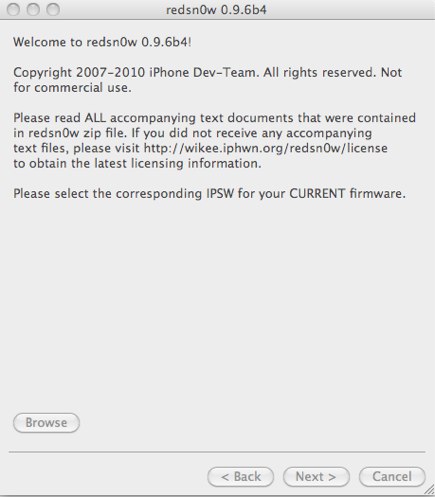
06.Redsn0w should now say that the IPSW file was successfully identified. On the following screen, check "Install Cydia" then click "Next."
07.With the iOS device powered off and plugged into the computer, click "Next" again.
08.Redsn0w will now provide instructions on how to put your device into DFU mode. This is a combination of key presses, that are as follows: Hold the Power button for 1 second, then without releasing it, hold the Home button for 10 seconds. Finally, release Power but keep holding Home for 15 seconds.
09.One in DFU mode, the jailbreak will proceed automatically.
Compatibility notes: This jailbreak works on all devices. On iPhone 4, iPod Touch 3 and 4, iPad and iPod Touch 2 (MC model) it will be tethered. On iPhone 3G, iPhone 3GS (older bootroom), and iPod Touch 2 (older model) it's not tethered. iPhone unlockers should NOT jailbreak!
As always, please proceed with jailbreaking at your own risk.
Although relatively easy, it is a form of hacking and things can go wrong, break, crash or just not work at all.
Back up your iOS device before jailbreaking in case you need to restore and make sure that critical data (contacts, notes, etc.) is also safely stored elsewhere than on your PC.





